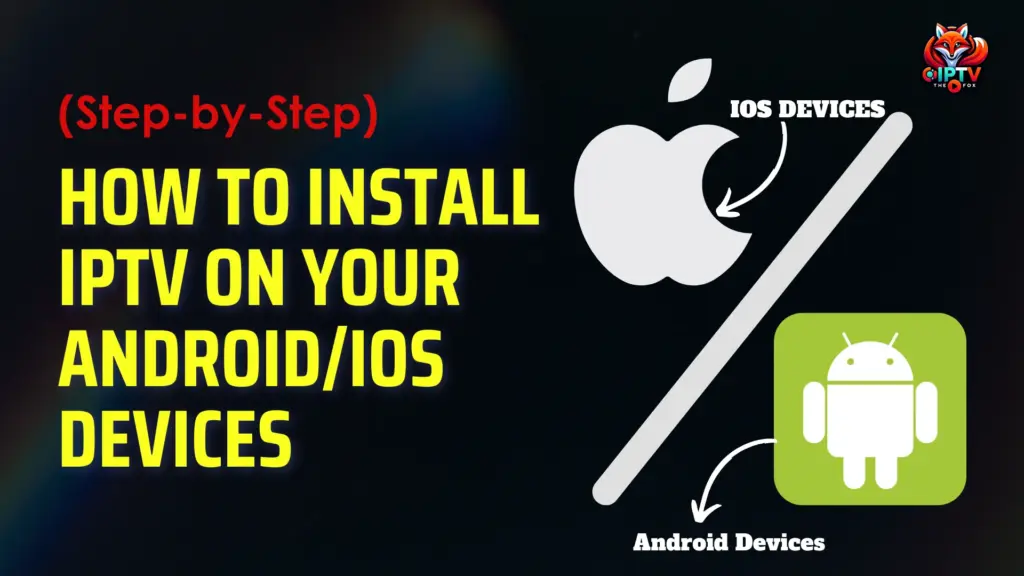
Download IPTV Smarters Pro (APK) on your phone or tablet.
Download IPTV Smarters Pro from the App Store and install it on your iPhone or iPad.
Great! You now have the IPTV Smarters app
Open the app once downloaded and Enter the login details.
Xtream Codes API Login (recommended)
M3U Playlist URL Login
With this method, you’ll get:
Access to Catch-Up TV (if supported)
Automatic loading of your EPG (no extra setup)
Enter the following details from your IPTV provider:
Username
Password
Server/Portal URL
➡️ These credentials are usually provided after your subscription.
One account. Multiple screens. Watch more, share more!
🎁 Limited-time deal for multi-connection plans
GET MULTI-CONNECTION IPTV →After opening the app, click “Add User”
Then select:
➡️ Login with Xtream Codes API
This is the easiest and fastest way to connect your IPTV subscription.
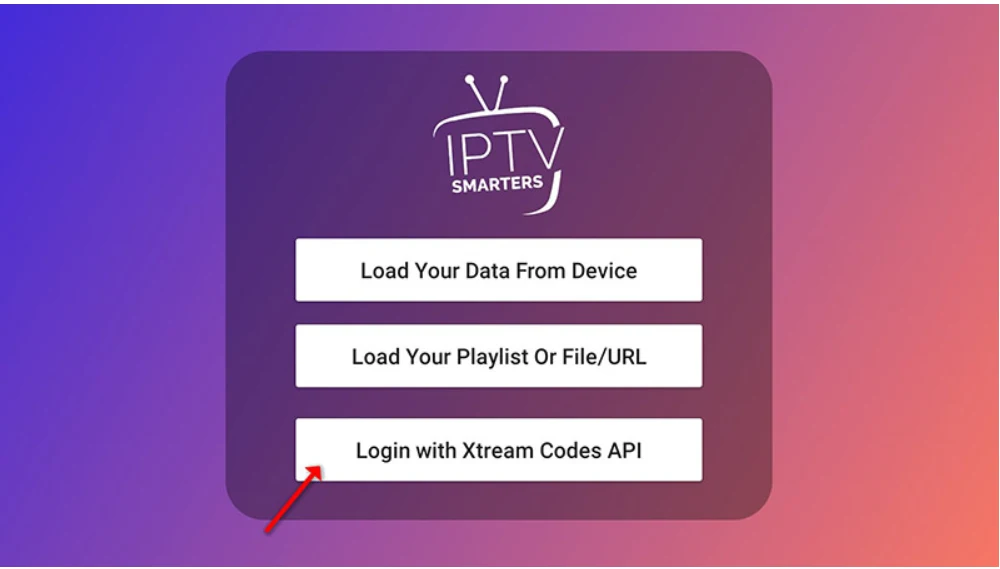
That’s it — simple, clear, and matches your image perfectly.
In this step, fill in the required fields:
Any Name – Example: IPTV THE FOX
Username – Sent to you via WhatsApp, Email, or Chat
Password – Sent along with your subscription
Server URL – Example format: http://yourserverurl.com:port
Once everything is filled out, click the “ADD USER” button to continue.
You’re now ready to stream!
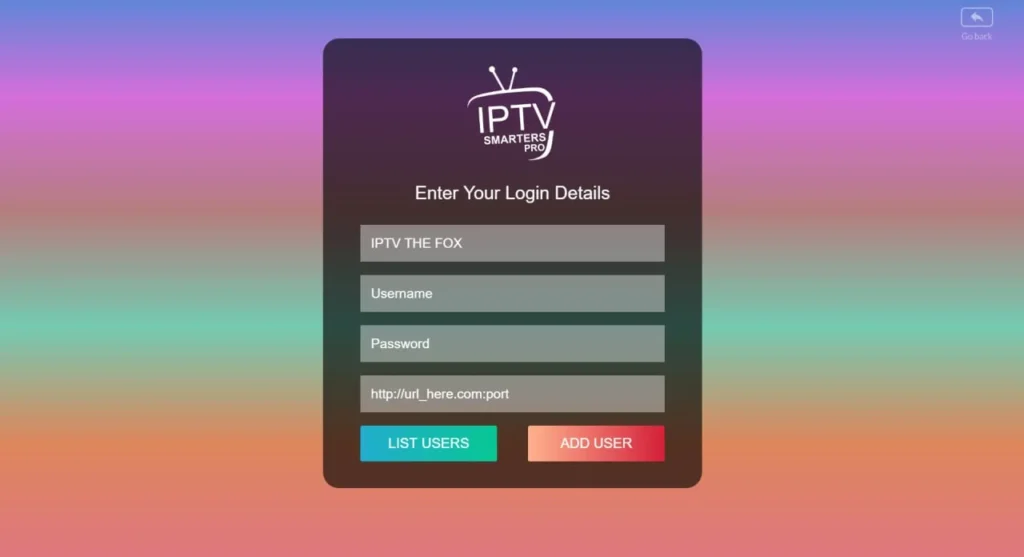
After clicking “Add User”, the app will begin loading your content.
📺 Please wait a few seconds while IPTV Smarters fetches:
Live TV channels
Movies
Series
EPG (TV Guide), if available
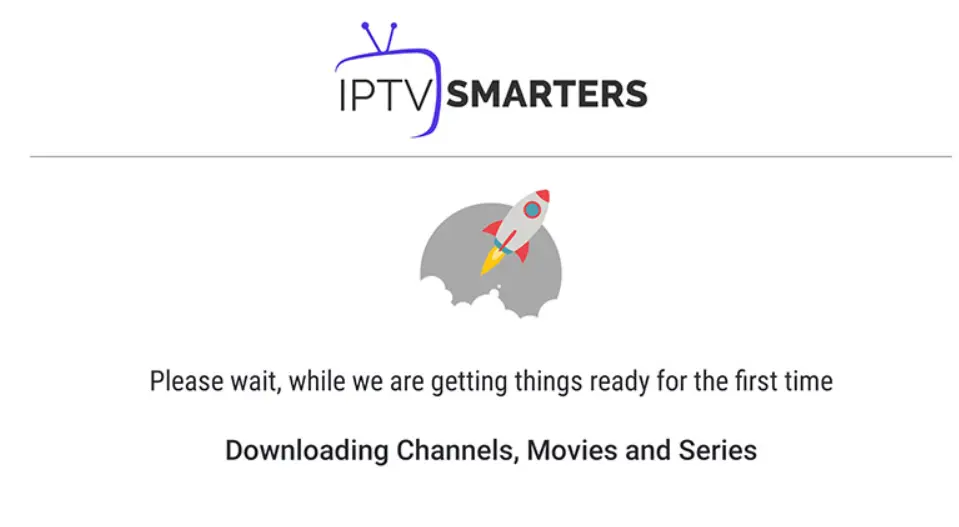
Once loading is complete, you’ll be taken to your dashboard — ready to stream!
Once everything has loaded, your home screen will appear.
👉 Tap the “Live TV” icon (as shown in the image) to start watching your favorite channels.
You can also explore:
🎬 Movies
📺 Series
⏪ Catch Up
⚙️ Settings to customize your app
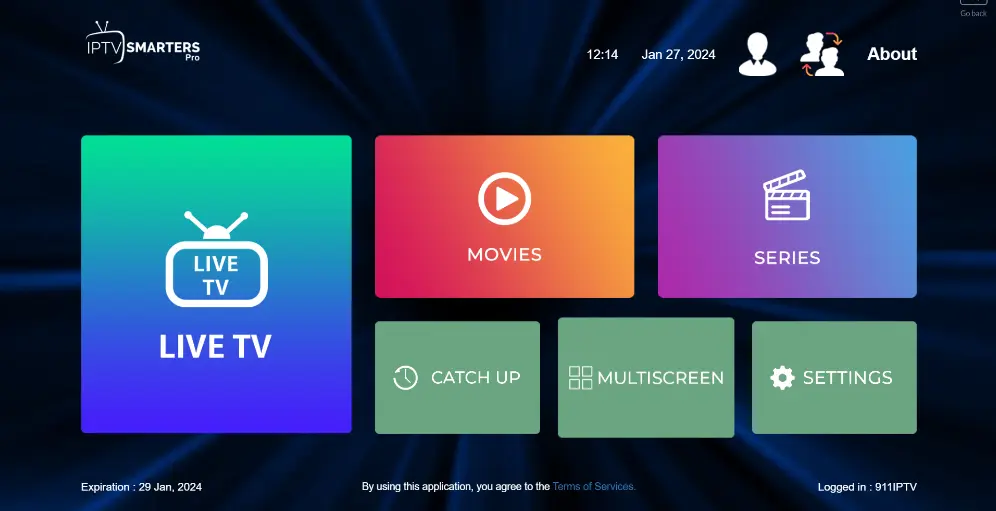
You’re all set — enjoy the experience! 🎉
After clicking Live TV, you’ll see a list of channel categories (also called groups).
👉 Scroll through and select the group you want — such as:
USA News
USA Music
Premium Shows
Movies, Kids, Sports, etc.
Once selected, you’ll see the list of available channels inside that group.
You’re now just one click away from watching your content! 🎬📺
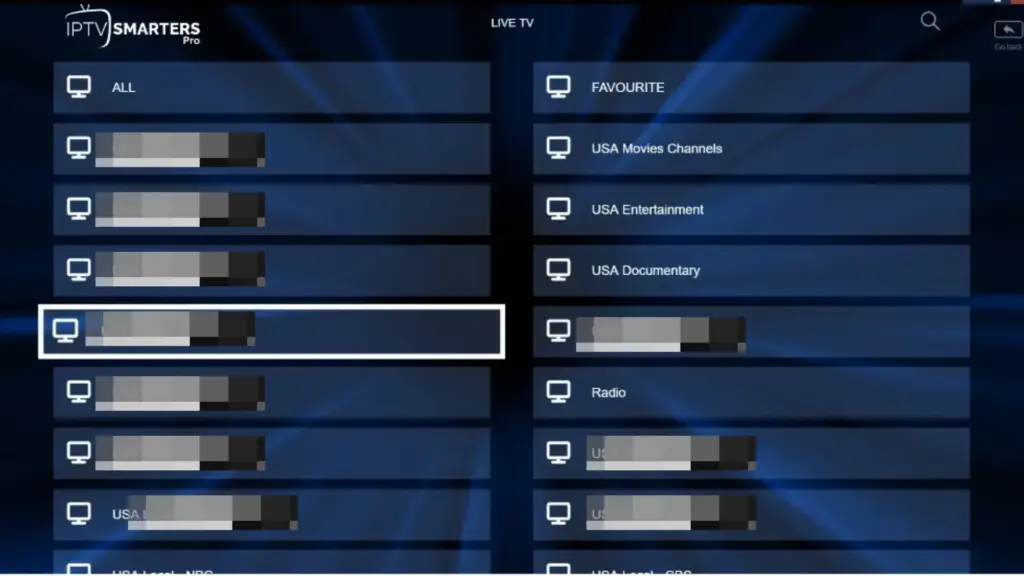
✅ Click on the channel name from the list on the left.
📺 Once the stream opens in the small preview window:
Double-tap or double-click the video to switch to full-screen mode.
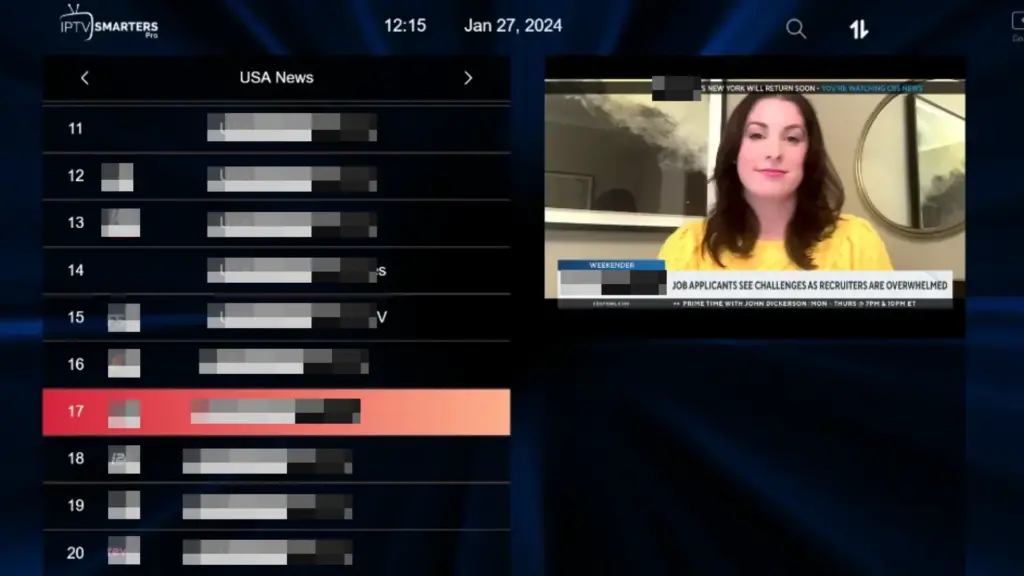
Enjoy your IPTV experience with smooth streaming across all your favorite content!
If you don’t have an Xtream Codes API login, no problem!
You can use an M3U URL instead to connect your service.
Tap on “Add User”
Choose “Load Your Playlist or File/URL” (as shown in the image)
This option lets you stream using your M3U Playlist link.
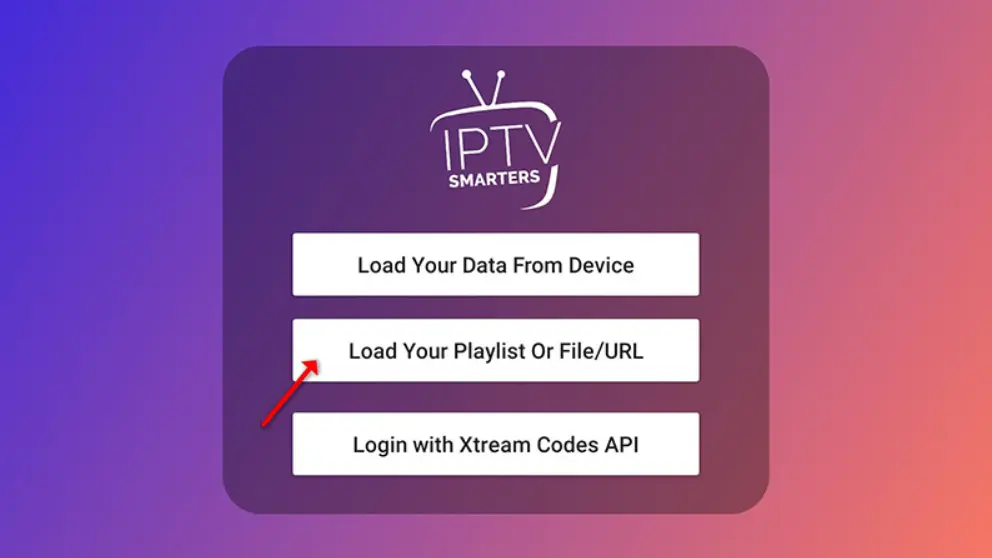
Tap on “Add User”
Choose “Load Your Playlist or File/URL” (as shown in the image)
This option lets you stream using your M3U Playlist link.
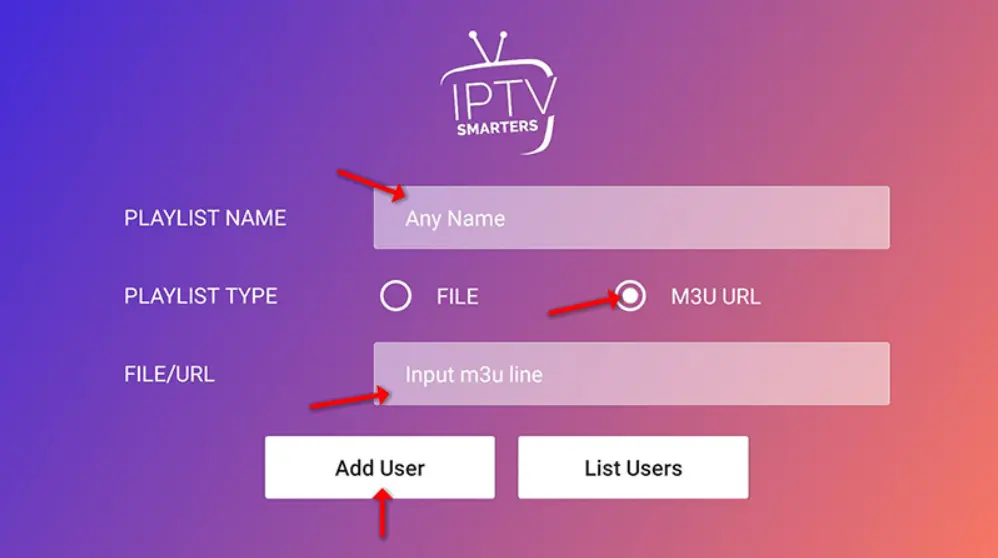
Click the “Live TV” icon on the main screen.
Then:
Select the channel group (e.g. News, Sports, Movies)
Choose the channel you want to watch
Tap the screen to enter full-screen mode
You’re all set — enjoy your IPTV experience! 🎉


Experience the ultimate in entertainment with
IPTV THE FOX provider, the premier USA IPTV
subscription. Over 18,000 live TV channels and
extensive library of more than 180,000 on-demand videos.
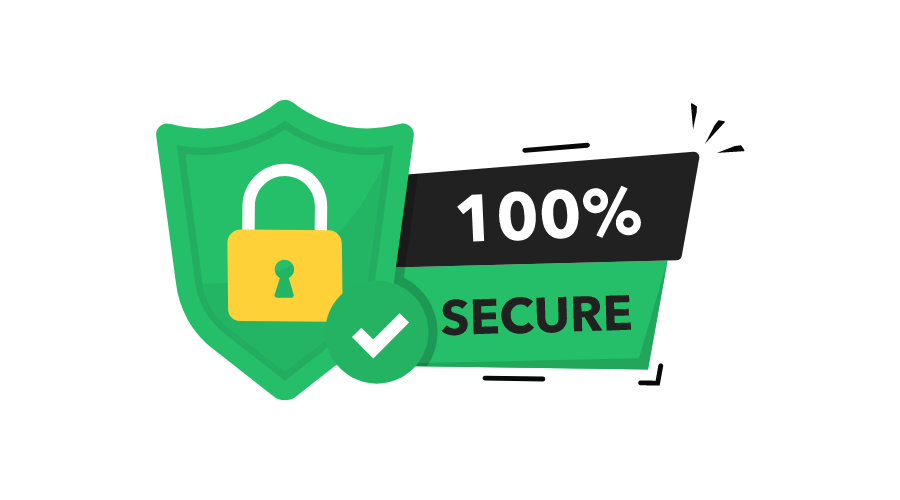
Copyright © BEST IPTV Service Providers USA ,CA ,UK . Powered By Fox Services LLC, All rights reserved.